Your policy manager is the go to place to make any changes to your existing policies, and make claims. Let us walk you through what you can do in your policy manager and how you can do it.
Step 1. On the homepage of the 1Cover website click on ‘Policy Manager’ in the top right hand corner
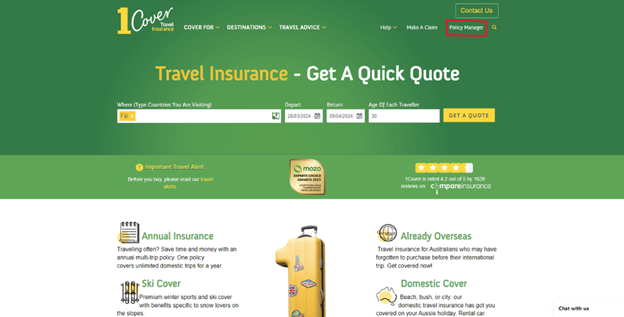
Step 2. Login using your policy number, email address and date of birth
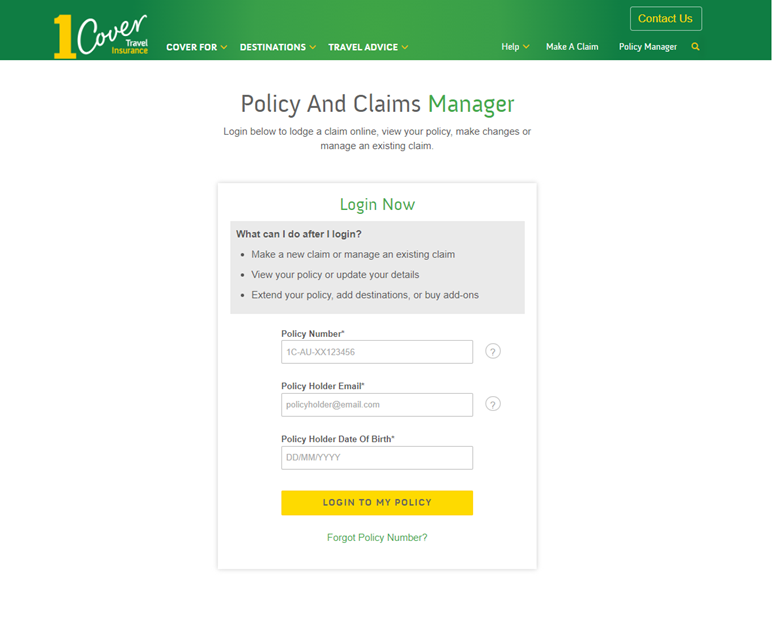
Step 3. You’ll be able to see all the details of your policy, like your destination, departure dates, personal details and premium. From this screen you can also download your certificate of insurance.
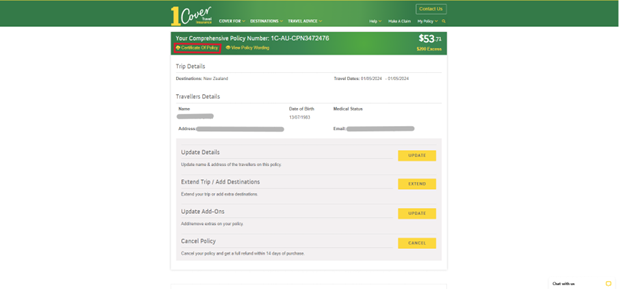
Step 4. From here you can make adjustments to your policy. Use the options to click through and change your name, address, return dates, destinations, extra add-ons or cancel your policy.
Step 5. Scroll down on this screen to lodge a new claim, track or update the details of an existing claim.
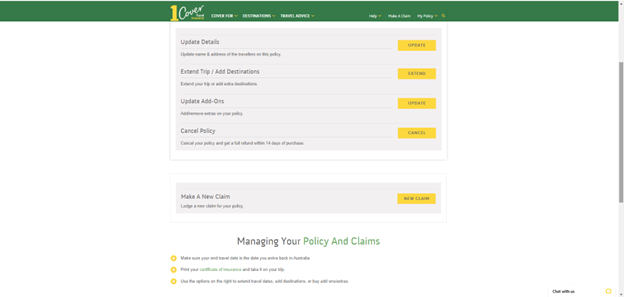
After completing steps 1-4 choose ‘Update’ in the Update Details section
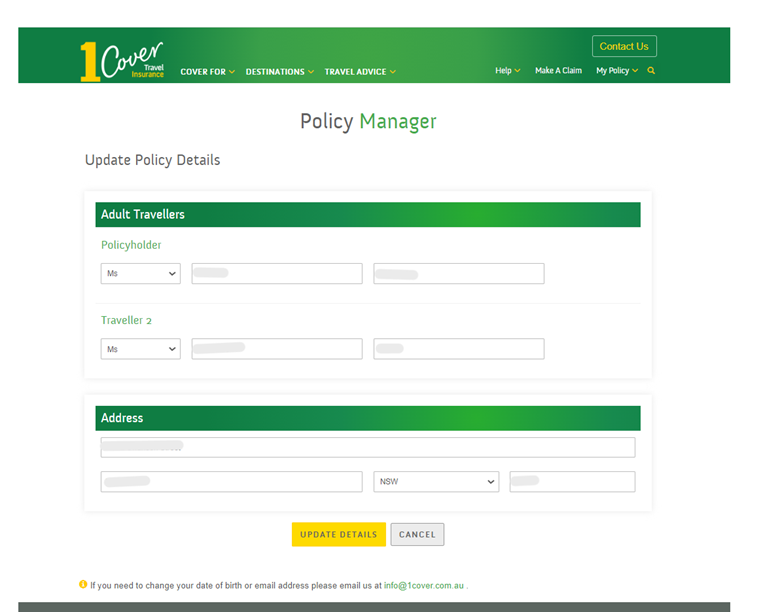
On this screen you can delete and edit the names of both the policyholder and any other travellers on the policy.
You can also change the address related to the policy.
Simply fill out the boxes and click the ‘Update Details’ button.
If you’re having too much fun and want to stay away for longer you can extend your return date, or add destinations in your policy manager.
Click the ‘Extend’ button in the ‘Extend Trip/Add Destination’ section of the Policy Manager homepage.
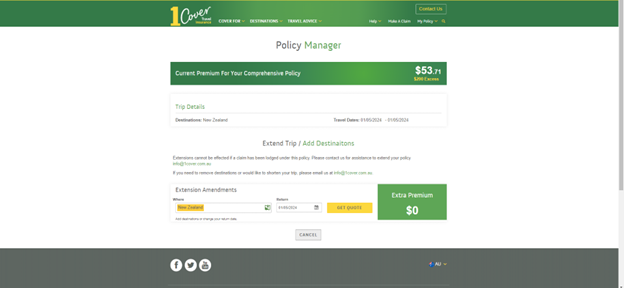
Simply add your new destinations and new return date into the relevant spaces and your new premium will load in the green box.
Just remember, you can only add destinations you have not arrived in yet, so if you want to add a new stop make sure you do it in advance.
If you decide to add (or remove) some adventure to your trip, you can edit the add-on packages on your policy in your policy manager.
Click the ‘Update’ button in the ‘Update Add-Ons’’ section of the Policy Manager homepage.
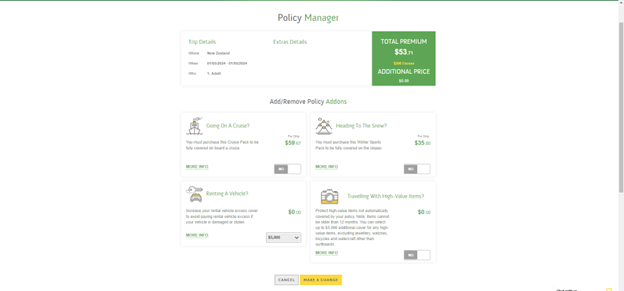
Whether you’re heading skiing, cruising, or driving you can add-on additional cover from this screen.
The additional premium owed will load in the green box so you know what you’re spending.
When you’re happy, click the ‘Make a Change’ box to complete the changes.
If your plans change and you need to cancel your policy, you can do this in your policy manager.
Simply click the cancel button and you’ll be brought to this screen.
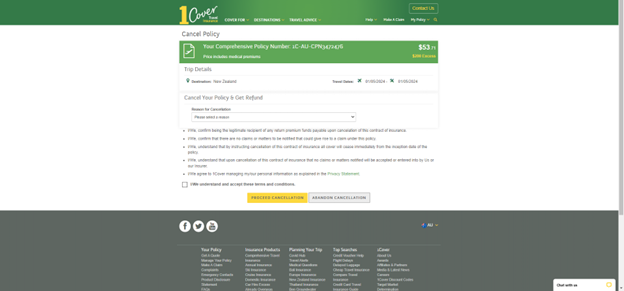
Tell us the reason why you’re cancelling and click the declaration to proceed. If you’re cancelling within the 14 day cooling off period you will be entitled to an automatic full refund.